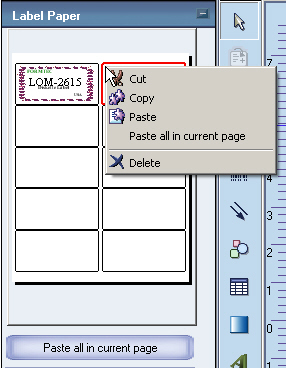1. Click [Create new] in the toolbar or select [File -> Create new] from the menu.
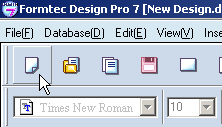
Or
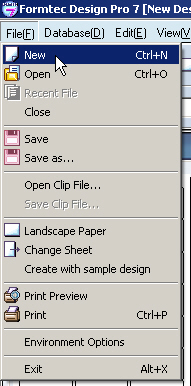
2. The product selection
window will then appear. Select the desired paper and click [OK].
The paper you selected from the window will then displayed.
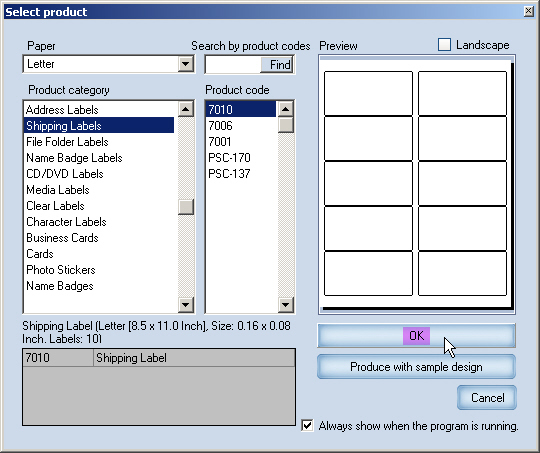
3. Click ![]() [Character
string] in the draw toolbar. A text box will be automatically created.
[Character
string] in the draw toolbar. A text box will be automatically created.
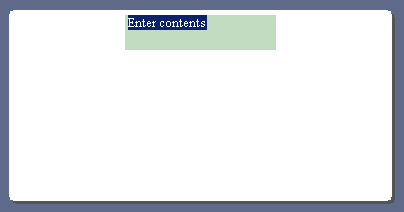
4. Enter the text and adjust according to the box. Change the font type, size, and color.
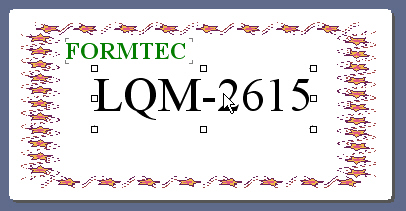
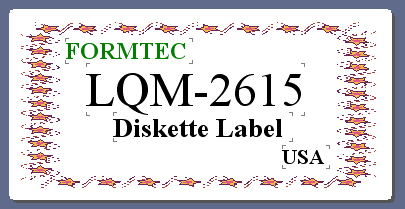
5. Check using the label paper toolbar on the left (or check in Preview).
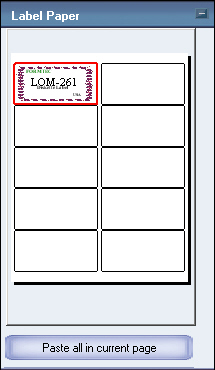
6. You can check the method of printing multiple labels in Help for the Label paper of toolbox and Printing scope settings of Preview.
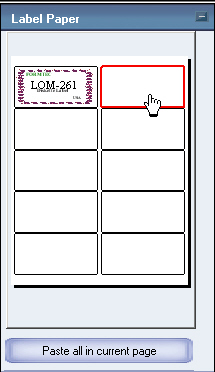
- Check the result in [Preview], and then print.
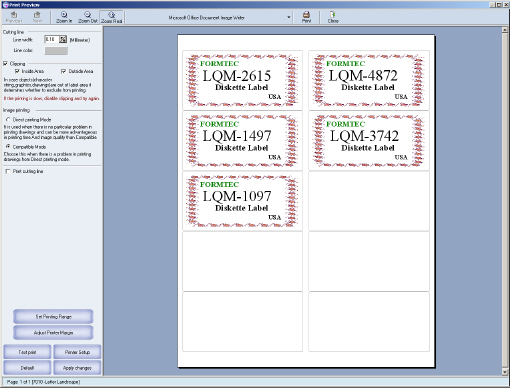
[Note] Right-click the [Label paper] window to cut, copy, and paste the design.